How Do I Keep My WordPress Site From Getting Hacked?

https://www.reddit.com/user/Team218Web/
It’s 2 a.m. here in the Hawkeye State, and while you’re dreaming of tomorrow’s to-do list, a swarm of bots is busy rattling every virtual doorknob it can find. One weak password or skipped update and—poof—your homepage morphs into a billboard for knock-off shades. Annoying? Absolutely. Inevitable? Not on our watch.
Why WordPress Attracts Trouble
WordPress powers roughly 40 % of the web. That popularity makes it the biggest target in town—like parking a shiny new pickup on Main Street with the keys still in the ignition. Hackers don’t care whether you’re a Fortune 500 or a local nonprofit; they only need one small opening.
1. Update in the Correct Order—Every Time
Skipping updates is the leading cause of compromised sites. Follow this sequence without fail:
- Plugins first – they’re the #1 attack vector.
- Themes second – outdated templates expose front-end holes.
- WordPress core last – patches deep-level vulnerabilities once extensions are current.
Set a weekly reminder or hand it off to a pro—because an un-applied patch is an open invitation.
2. Pick Trustworthy Plugins & Themes
Tempted by that “premium” theme from a shady download site? Hard pass. Stick to the official repository or reputable marketplaces. If a plugin hasn’t been updated in 18 months, treat it like milk left out in August.
3. Fortify Your Logins
- 12 + characters mixing uppercase, lowercase, numbers, and symbols.
- Retire the default
adminusername. - Enable Two-Factor Authentication (2FA); authenticator app > SMS.
- Store creds in a password manager—Post-its are for grocery lists.
4. Limit Login Attempts & Add CAPTCHA
Security plugins like Wordfence or iThemes Security let you throttle login tries to three strikes. Pair that with reCAPTCHA, and automated scripts will bounce off your site like hail on a tin roof.
5. Invest in Secure Hosting
Bargain-bin hosting can land you on a server with 500 strangers sharing the same resources—and the same risks. Look for:
- Isolated account containers
- Daily server-level backups
- Free SSL certificates (HTTPS isn’t optional)
- Proactive malware scanning
Our web design packages include hardened, US-based hosting plus 12 months of security management—so you never wonder who’s minding the store.
6. Adopt the Principle of Least Privilege
Give each user only what they need. Editors don’t install plugins; designers don’t tinker with databases. Audit roles quarterly and yank access for ex-team members faster than you can say “Iowa Caucus.”
7. Disable File Editing Inside WordPress
The built-in theme editor is hacker catnip. Add this to wp-config.php:
define( 'DISALLOW_FILE_EDIT', true );If a bad actor slips in, they’ll need SFTP credentials to do real damage.
8. Deploy a Web Application Firewall (WAF)
A cloud-based WAF—think Cloudflare or Sucuri—filters malicious traffic before it ever touches your server. It blocks SQL injection, cross-site scripting, and garden-variety spam without slowing your site to a crawl.
9. Back Up—Religiously
- Daily database backups + weekly full-site backups.
- Store copies off-site—Amazon S3, Google Drive, or another remote service.
- Automate integrity checks—because a corrupt backup is just fancy clutter.
- What we use: UpDraft Plus with backups stored off-site in Dropbox.
10. Hide & Harden wp-admin
- Change the login URL with WPS Hide Login (e.g.,
/login-hawkeye). - IP-restrict
wp-adminvia.htaccess. - Disable XML-RPC if you don’t need it.
11. Scan for Malware Weekly
Set your security plugin to run deep scans every seven days. Any file that deviates from WordPress checksums should fire an alert—quarantine, investigate, resolve.
12. Monitor Activity Logs Like a Hawk
Logs tattle: unexpected admin logins, spikes in 404s, or suspicious PHP errors. Catch issues early and dodge reputation-wrecking breaches.
13. Round-the-Clock Monitoring
Software alone isn’t enough—you need eyes on the dashboard. At Team 218, we monitor every managed site 24/7/365. Prefer DIY? Spin up uptime tools (UptimeRobot, Better Uptime) with push notifications so you’ll know within minutes if your site goes dark—or starts redirecting to shady URLs.
14. Have a Written Incident-Response Plan
- Who to call: hosting provider, registrar, security-plugin vendor.
- Immediate steps: put the site in maintenance mode, restore the last clean backup.
- Post-mortem: patch the vulnerability, reset all passwords, inform users if data was exposed.
Call to Action: Keep Hackers Out—Without Losing Sleep
Wrestling with updates, log files, and firewall rules not your idea of fun? Hand it off. Team 218’s Monthly Website Management service keeps your WordPress site patched, monitored, and backed up—so you can run your Eastern Iowa venture while we stand guard at the gates.
Schedule a free security check-up →
Frequently Asked Questions
How often should I update WordPress plugins?
Check for updates every week and apply them immediately. Plugins are the most common attack vector, so timely updates are critical.
What is the best plugin for backups?
We use UpDraft Plus and store our backups off-site in Dropbox for maximum redundancy and quick recovery.
Is free or ultra-cheap hosting safe?
Rarely. Low-cost hosts often lack proper isolation and security hardening. Invest in secure, managed hosting to avoid unnecessary risk.
Do I still need a firewall if I have SSL?
Yes. SSL encrypts traffic but doesn’t block attacks. A Web Application Firewall actively filters malicious requests before they reach your server.



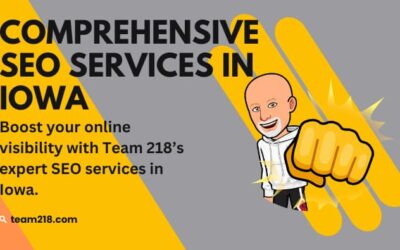



0 Comments