Managing WordPress Updates: The Ultimate Checklist for Small Sites
Regularly updating your WordPress site isn’t just a “nice to do” task — it’s your first line of defense against hackers, glitches, and embarrassing downtime. Whether you’re running a small business storefront or a nonprofit’s donation page, a broken plugin or outdated core file can bring your mission to a grinding halt. The good news? You don’t need a tech degree to manage updates safely. All it takes is a solid checklist, a few best practices, and maybe a strong cup of coffee.
1. Why WordPress Updates Matter
- Security patches protect sensitive data from vulnerabilities.
- Performance improvements keep load times fast and user experience smooth.
- New features help your site stay competitive and functional.
2. Always Backup First
- Use plugins like UpdraftPlus or BlogVault for automated backups.
- Store backups off-site using Dropbox, Google Drive, or Amazon S3.
What we use: UpdraftPlus and Dropbox
3. Check Compatibility Before Updating
- Review plugin and theme changelogs for potential conflicts.
- Run the Site Health tool in WordPress to identify issues.
- Ensure your PHP and MySQL versions meet WordPress requirements.
4. Update in the Correct Order
- First: Plugins
- Second: Themes
- Last: WordPress core
This order helps you isolate the cause if something breaks.
5. Test in a Staging Environment
- Clone your site to a staging server for safe testing.
- Apply updates and check all site functionality before going live.
6. Monitor Your Site After Updates
- Check page load times and site performance.
- Test forms, checkout processes, and interactive features.
7. Schedule Regular Maintenance
- Weekly: Apply updates and review site health.
- Monthly: Optimize database, scan for broken links.
- Quarterly: Audit plugins/themes for bloat or inactivity.
8. Have a Rollback Plan
- Keep a recent backup ready for emergencies.
- Know how to quickly revert an update that causes issues.




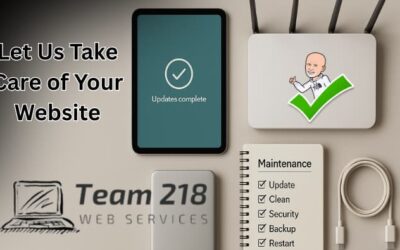



0 Comments